Google Chrome currently holds the largest market share among browsers, and many users across the world are actively using it. However, due to certain features requiring additional extensions to fully utilize, some users may find it doesn't align well with their personal preferences or operating habits. Consequently, these individuals often consider switching to another browser. When making the transition, users need to transfer essential data like their bookmark lists and saved website account credentials. Fortunately, transferring bookmarks is straightforward. Moreover, the saved account passwords from Google Chrome can also be imported into other browsers.
**Direct Synchronization of Account Passwords**
The Percent Browser is a relatively new browser built on the Google Chromium framework. It retains many native Google Chrome functionalities while adding features like mouse gestures tailored to domestic user habits. So, how do we import Google Chrome's password information into this browser?
Since the Percent Browser can directly sync data from Google Chrome, importing passwords is quite simple. First, click on the custom button located in the upper-right corner of the browser window. From the dropdown menu, select the "Settings" command. You'll notice a "Login" option in the opened window (Figure 1). After clicking on the "Login CentBrowser" button, enter your Google account details in the pop-up dialog box. Once logged in successfully, your Google Chrome bookmarks, passwords, and other related information will be synced to the browser.
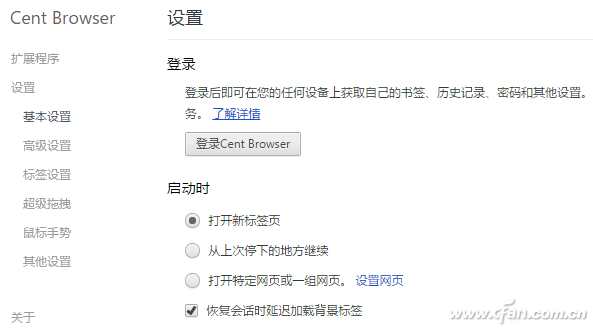
**Local Import**
Of course, not every browser supports direct synchronization with Google Chrome. If users wish to import data from other browsers, they must use alternative methods. For instance, if you're using the latest version of Opera browser, its built-in import feature can also help bring over your password data.
Start by clicking the "Menu" button in the top-left corner of the Opera browser. In the menu that appears, select the "Import bookmarks and settings" command under "More tools." In the subsequent dialog box, first choose the "Chrome" option from the list of browsers. Next, check the "Save Password" option in the "Select Content to Import" section and click the "Import" button (Figure 2). Since Opera also uses the Google Chromium framework, their data compatibility is identical.
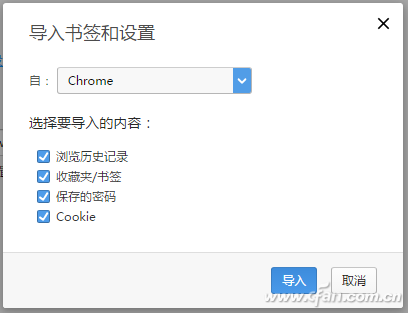
**Tip:**
The latest version of the Vivaldi browser can also be imported similarly.
**Manual Transfer of Account Passwords**
If the chosen browser cannot directly sync Google Chrome data and lacks an import function supporting password data, we must resort to a manual method. To carry out this transfer, you first need to save the existing password data in Google Chrome and then import the exported data into another browser.
First, type "chrome://flags" into the address bar of Google Chrome and press Enter to access the browser’s advanced settings interface. Click on the menu button in the upper-right corner of the page and select the "Find" command from the menu. In the search box that appears, enter the keyword "password import and export," locate the "password import and export" option, and select the "Enabled" option from the list. Restart the browser as prompted to enable this password export feature (Figure 3). Now, click the menu button in the upper-right corner of Google Chrome and select the "Settings" command from the popup menu. In the options window that appears, click the "Show advanced settings" command at the bottom, find the "Manage passwords" option under "Passwords and forms," and click on this option in the dialog box. Here, you’ll see the stored password information. Select the "Export" button below to export the passwords into a CSV-formatted Excel file (Figure 4). However, to ensure information security, the user’s Windows account password must be entered during the export process to verify their identity.
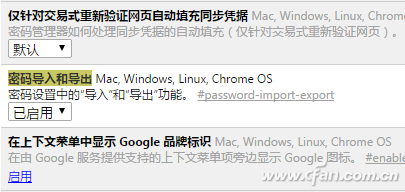
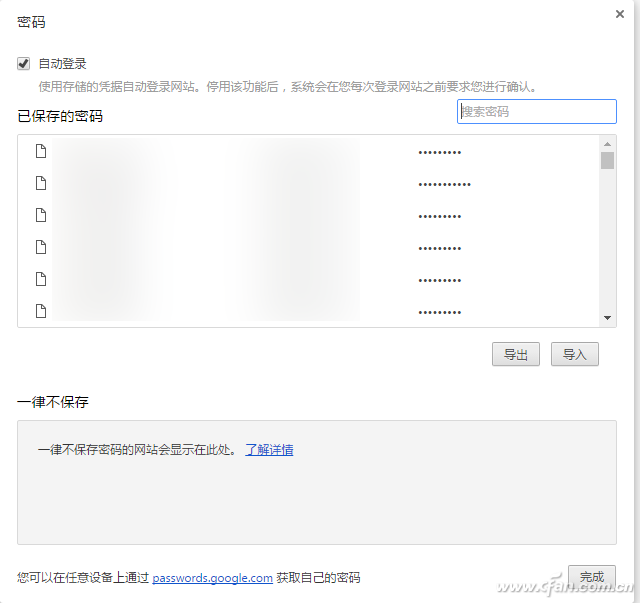
Now, open the newly exported file with office software, and you’ll clearly see rows of account password information displayed in plain text. The structure of this table is straightforward, with each row representing information about an account password. The entire file is divided into four columns: the first column shows the website name, the second column displays the landing site link, and the third and fourth columns show the login username and corresponding password. After understanding the structure of this account password form file, we can import this data into the desired browser.
**Tip:**
As mentioned earlier, the contents of the exported table file are displayed in plain text. Therefore, it is recommended that you delete the form file from your hard drive after transferring the account password information to prevent risks of privacy breaches such as account theft.
For example, when opening the "360 Secure Browser," click on the "Register Manager" button in the toolbar, and in the pop-up dialog box, click the "Settings" button in the lower-left corner. A "Login Manager Settings" dialog box will appear. Select the "Site List" tab in the dialog box, and then click the "New" button below. In the subsequent dialog box, you'll see fields to fill in such as "Website," "Username," and "Password." These fields match the structure of the form file we previously reviewed. All we need to do is copy and paste the information from each line into the corresponding input boxes, then click the "OK" button to complete the operation. Repeat this process for each account until all information is transferred.
**Tip:**
For browsers that lack an automatic import feature, you can manually add account information. Simply open the browser, enter the appropriate website login link in the address bar, and copy-paste the account and password into the respective input boxes. After logging in, the browser will display a prompt asking if you want to save the account information, allowing you to transfer it to a new browser.
In conclusion, while switching browsers requires effort, especially when moving account passwords, modern browsers offer multiple methods to make this transition smooth and seamless. Whether through direct synchronization or manual imports, users can easily carry over their important data without much hassle.
Cast Iron LV 3PH Asynchronous Motor
Cast Iron Lv 3Ph Asynchronous Motor,Three Phase Asynchronous Cast Iron Motors,Cast Iron Motors,Cast Iron Electric Motor
Yizheng Beide Material Co., Ltd. , https://www.beidevendor.com